Creating Images with a Transparent Background for DTF Printing
Learn how to create images with a transparent background for professional DTF printing. This guide covers the importance of transparent backgrounds, supported formats (PNG, WebP, PDF, EPS), and tools like Photoshop, Illustrator, and Canva. Ensure your designs have a clean, die-cut look by preparing them with transparency.
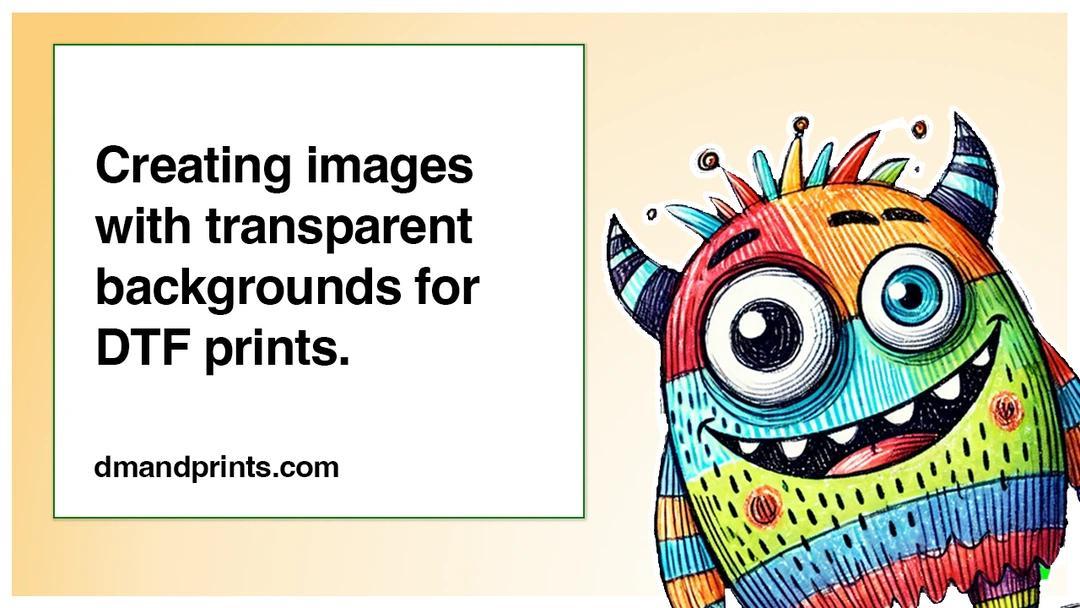
Creating high-quality images with a transparent background is essential for achieving a professional, die-cut look for your Direct-to-Film (DTF) prints. This article will guide you through the importance of transparent backgrounds, provide an example of images with and without transparency, and explain which image formats support transparent backgrounds. We will also recommend tools you can use to create and save images with transparent backgrounds.
What is a Transparent Background
A transparent background, also known as an alpha layer, is an area of an image where there is no visible color or content. This allows the
background of the underlying surface (e.g., a t-shirt) to show through. In contrast to a solid color background, a transparent background ensures that your design appears as if it is seamlessly integrated into the surface, without a distracting square or rectangular border.
Why is a Transparent Background Important
When you want your DTF prints to have a die-cut appearance, where only the design is printed without a colored background, a transparent background is crucial. Without it, your image will have an unwanted colored background, which can detract from the overall look of your design. Here’s an example:
Image without a transparent background: Notice the unwanted colored square around the design.

Image with a transparent background: Notice the clean, die-cut appearance without a colored background.
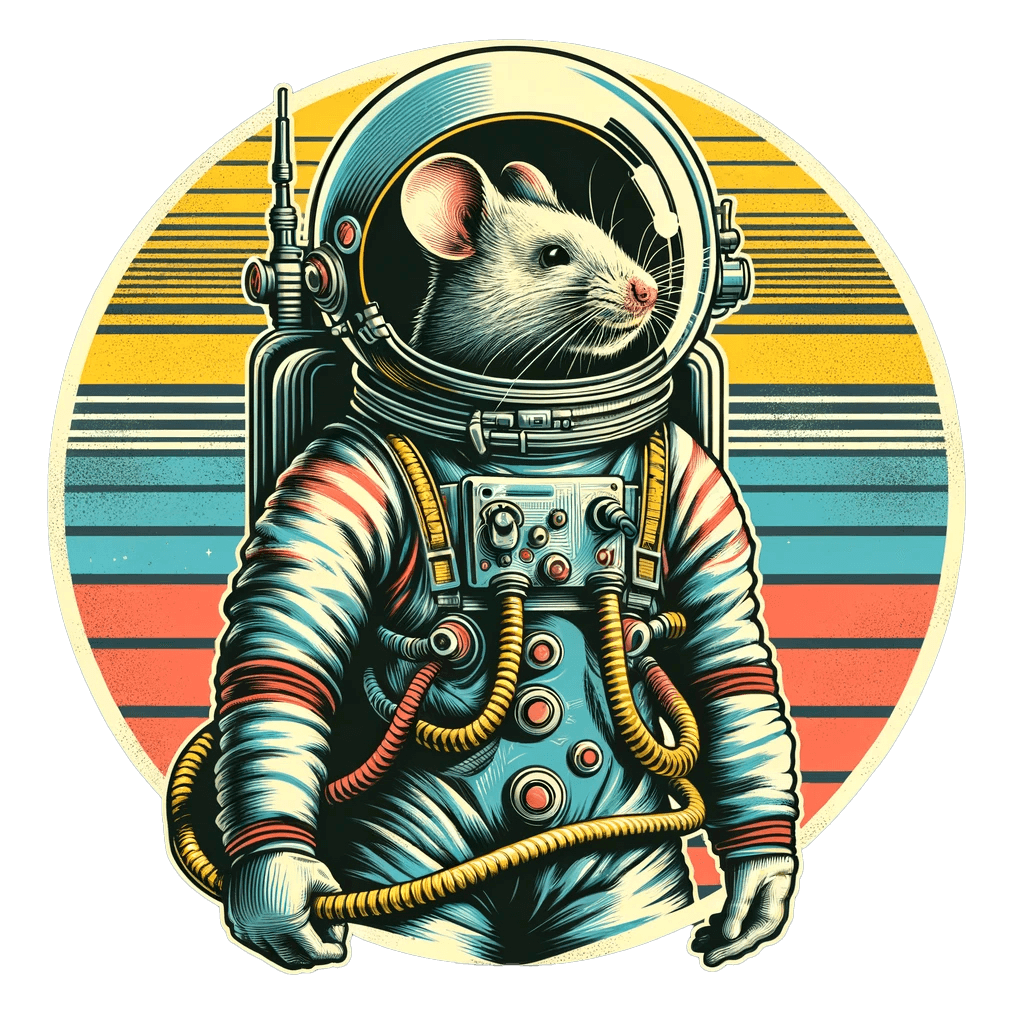
Image Formats that Support Transparent Backgrounds
When preparing your designs for DTF printing, it's important to choose the right file format. The following formats support transparent backgrounds:
- PNG: Widely used and supports high-quality images with transparency.
- WebP: A modern format that supports both lossless and lossy compression, along with transparency.
- PDF: Useful for vector graphics and can include transparency.
- EPS: A vector format that supports transparency and is ideal for high-resolution printing.
One commonly used format that does not support transparent backgrounds is JPG. Avoid using JPG files if you need a transparent background, as they will always have a solid color background.
Why We Don’t Remove Backgrounds for You
While our service could technically remove the background from your images, we don't offer this feature. The main reason is that the quality of the original image plays a significant role in the success of background removal. If the original image quality is not high enough, no amount of image manipulation on our end will yield satisfactory results. Therefore, we recommend removing any background colors from your images before uploading them and saving them with a transparent background.
Tools to Create and Save Images with Transparent Backgrounds
Here are some popular tools that you can use to create and save images with transparent backgrounds:
Adobe Photoshop
A powerful image editing tool that allows you to create and save images with transparent backgrounds.
Adobe Illustrator
Ideal for vector graphics, it allows you to design and export images with transparent backgrounds.
Canva
An easy-to-use online tool that supports creating transparent backgrounds. Use the background removal tool and save your file as PNG.
GIMP
A free and open-source image editor that supports creating and saving transparent backgrounds.
By ensuring your images have a transparent background, you will achieve a clean, professional look for your DTF prints, free from any unwanted colored borders. Use the tools mentioned above to prepare your designs, and enjoy the benefits of high-quality, die-cut prints.